Important: IP address changes for firewall access is now active in Google Data Studio.
Google Data Studio is a free tool made by Google for users to create customizable reports and visualizations. You can connect to hundreds of platforms through its data connectors. Some of these platforms may restrict access to data using a firewall for security reasons. For this reason, Google uses specific IP addresses that can access the data through the data connectors.
The IP addresses may change after a certain amount of time, though not quite frequently for convenience. Every time Google Data Studio needs access to certain resources in a database behind a firewall, it has to use the provided addresses. Otherwise it will be unable to fetch data from these sources. The latest update, dated July 14, 2022, affects only sources created by these four connectors.
- MySQL
- PostgreSQL
- Redshift
- Microsoft SQL Server 2017
The new IP addresses to use are
- 142.251.74.0/23
- 2001:4860:4807::/48 (This is optional for platforms supporting IPv6)
- 74.125.0.0/16
The current IP addresses will continue working until early 2023. Therefore, to ensure Google Data Studio can continue to connect to your database, you need to use the IP addresses above. The following IP addresses will not work after the deadline.
- 72.14.192.0/18
- 108.177.8.0/21
- 207.126.144.0/20
- 209.85.128.0/17
- 64.18.0.0/20
- 64.233.160.0/19
- 216.239.32.0/19
- 173.194.0.0/16
- 207.126.144.0/20
- 66.102.0.0/20
- 66.249.80.0/20
Let’s look at how to connect to the MYSQL connector in Google Data Studio.
How to connect Google Data Studio to MySQL?
- Open and sign in to your Google Data Studio account.
- Click the “+” button on the top left.
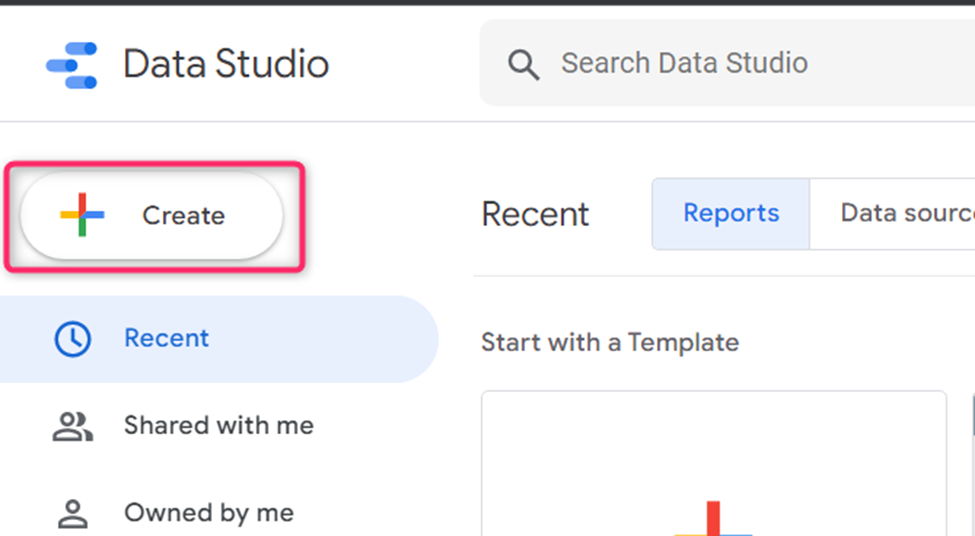
- Select “Data source” from the drop-down list.
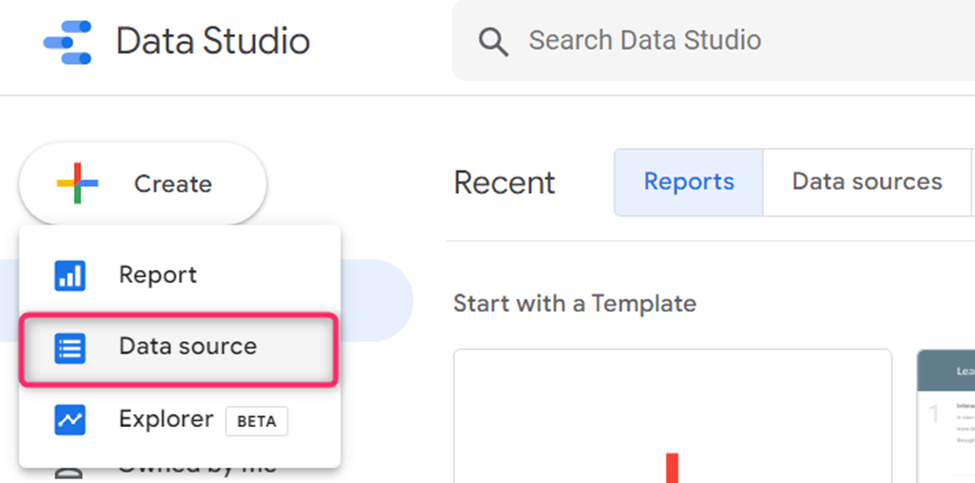
- Pick the MySQL connector. You can also use the search bar to search for your preferred data connector.
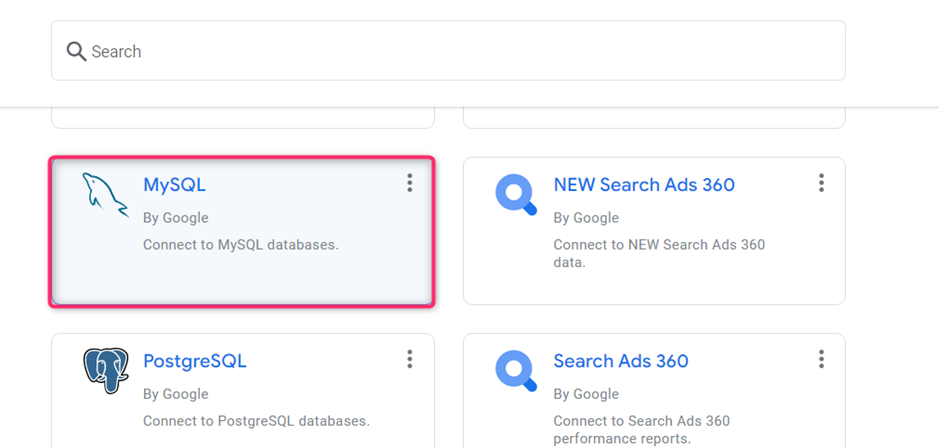
- Enter your MySQL credentials. You can use an IP address or a hostname. (Host Name/IP, Port, Database Name, Username, Password,) If you choose to access MySQL using the JBDC URL, enter the following credentials (URL, username, Password).
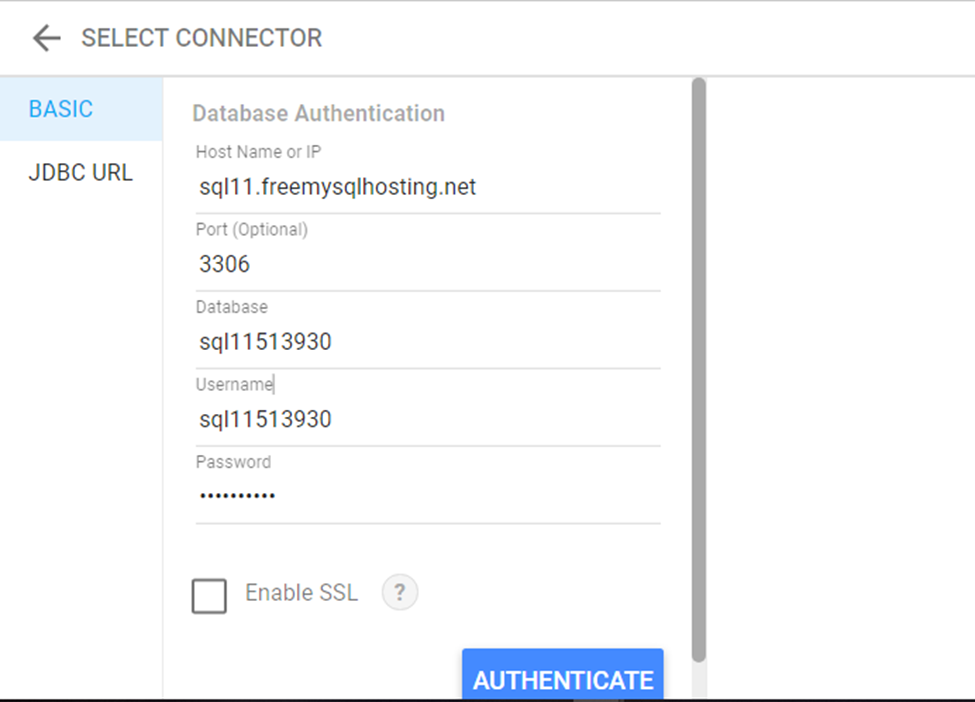
- Enable SSL (this is an optional step).
You can connect to your server securely by using TLS/SSL encryption. All you need to do is check the SSL option and then enter your configuration details.
- Now, you can “Authenticate”.
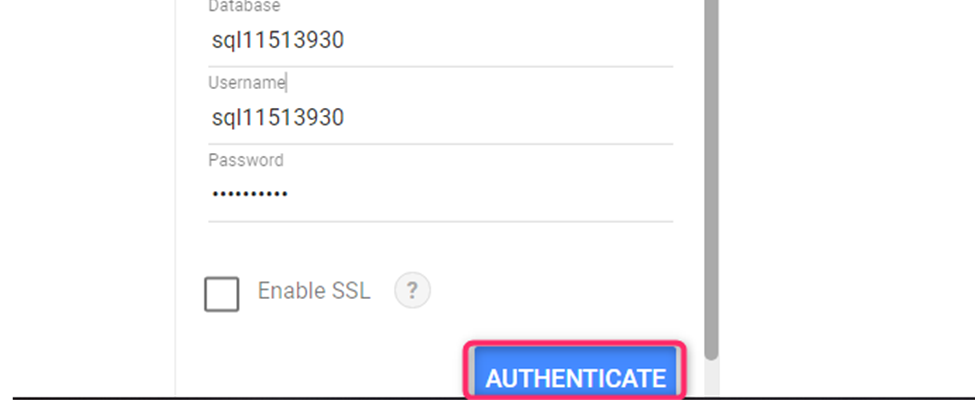
- Choose a table from the list (You can also create a custom query) and then click “Connect”.
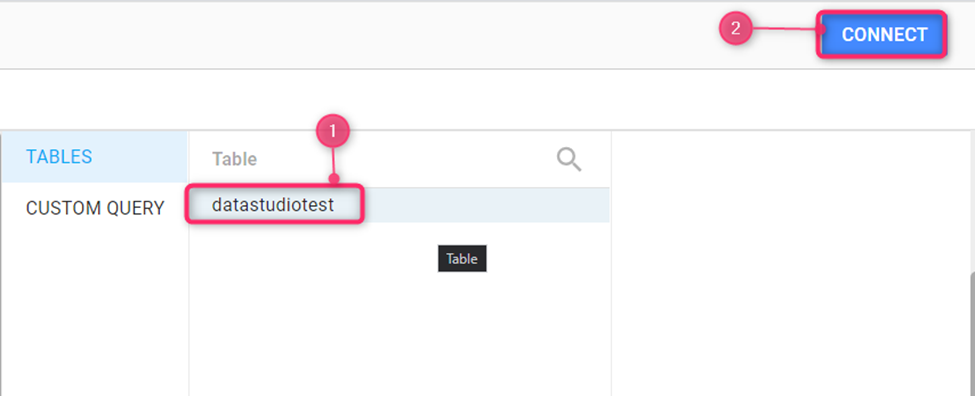
- All the dimensions in the database will appear. You can create a report or explore to visualize the data.
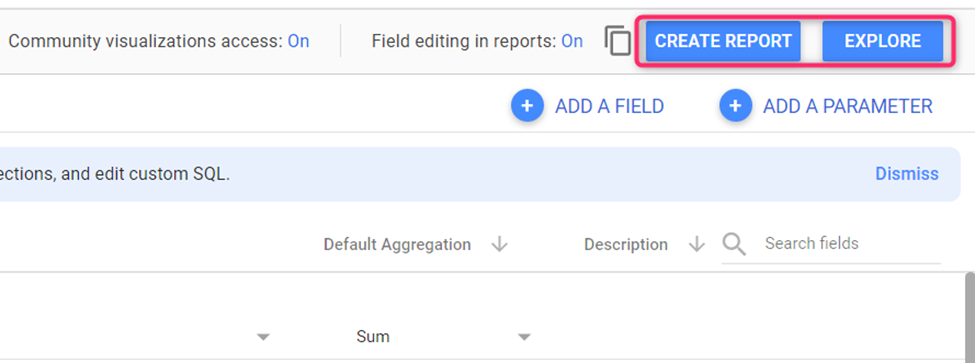
Additional steps to visualize your data
Under the “Explore”, you can choose different charts to visualize your data.
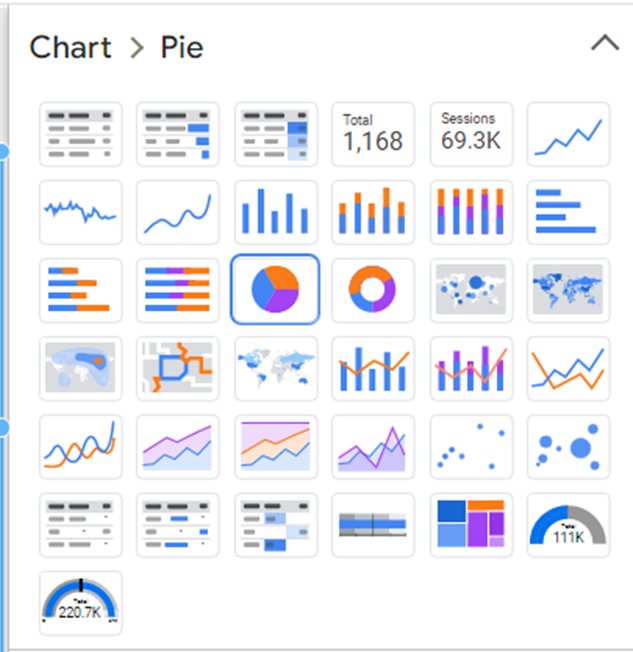
For example, Google Data Studio will create a visualization automatically when I choose a Pie chart. But you can edit or create your own custom visualizations as well.
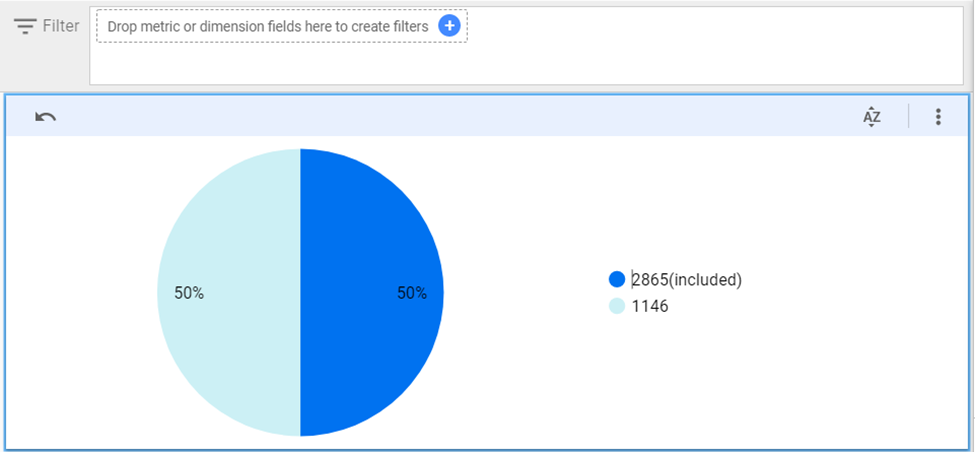
IP Address Important Notes
- Google Data Studio cannot access the local host. You need to set a public IP address or hostname.
- THE MySQL connector can query a maximum of 150k rows.
- Google Data Studio only supports ASCII characters as the column hears/Field names.
- The supported MySQL versions are 5.6, 5.7 and 8.0
Final Thoughts
Google Data Studio allows its users to connect to different types of databases such as MySQL, PostgreSQL, Microsoft Server, and Redshift. Some may be protected by a firewall; thus, you need to use the provided IP address to connect, which is 142.251.74.0/23 from early 2023. The previous IP addresses will not work.
I hope this was helpful! If you want to learn more, feel free to subscribe to my newsletter or take a look at one of my courses.
Dynamic Dashboards and Data Analysis with Google Data Studio – 2022
If you want to learn how to build powerful data visualizations and unlock insights that can help you drive business results for your clients or employers, take a look at my full course on Udemy.

Google BigQuery for Marketers and Agencies
This course is designed to bridge the gap between data analysis and digital marketing, and help you become a data-driven decision-maker. It covers the more technical aspects of JOINs and data blending as well. You can access the full course here as well.
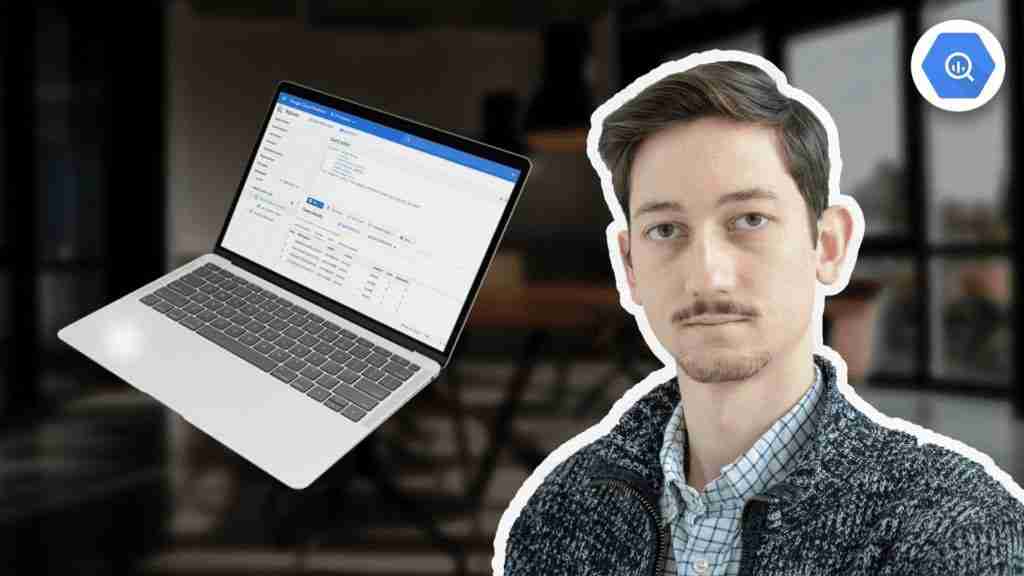
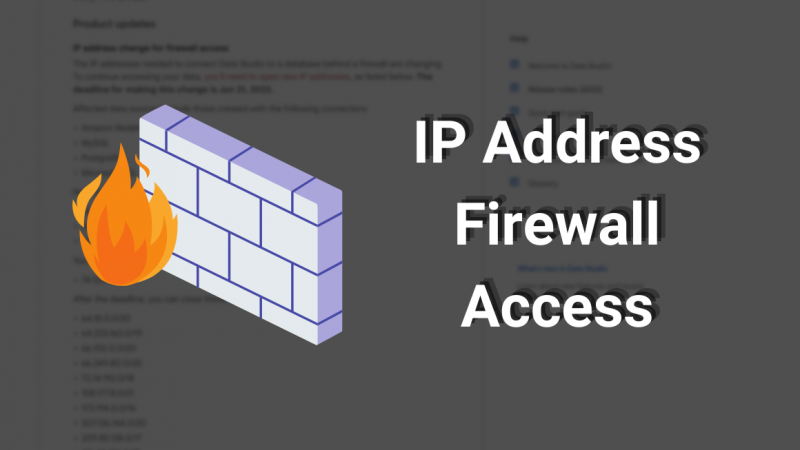
2 comments
Hello, 74.125.0.0/16 is missing in the above list. Found it here: https://support.google.com/looker-studio/answer/7288010?hl=en#zippy=%2Cin-this-article%2Cshow-the-list-of-ip-addresses
Thanks for the note Leon! I have adjusted the article to include the IP address you mentioned 🙂