Wondering how to share your Data Studio Reports with clients? You can easily automate the sharing of your PDF reports and dashboards by creating a personalized e-mail schedule in Google Data Studio. For example, sending an e-mail every Thursday or Saturday. This can be especially important for digital agencies and large corporate clients, where the timing related to report delivery is sensitive. Let’s see how it works:
How to set up your Google Data Studio e-mail delivery?
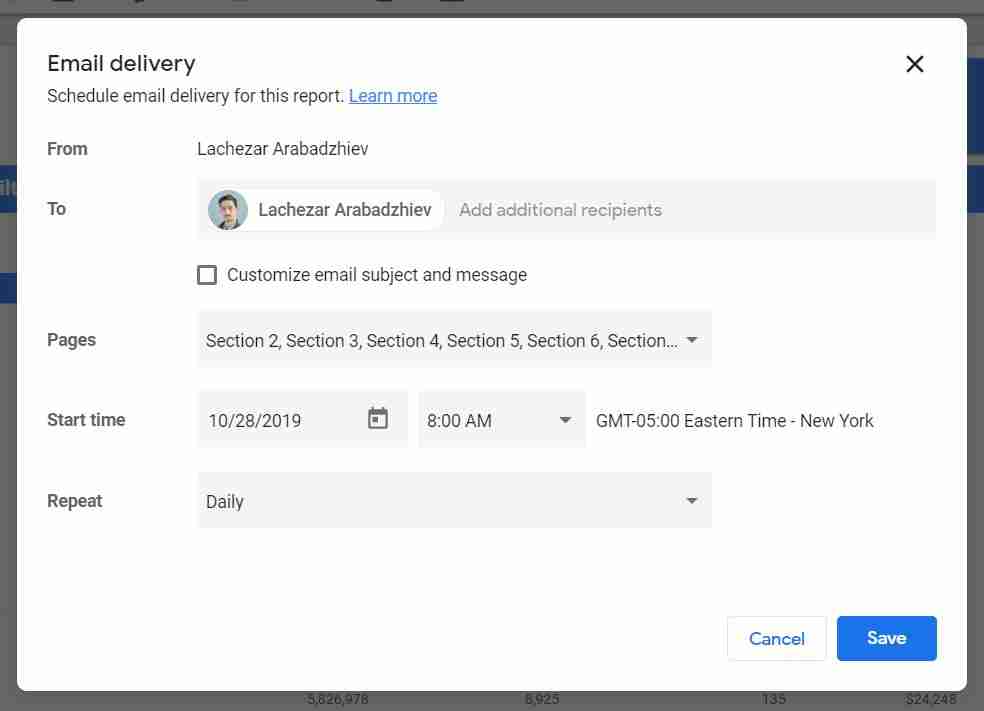
You can navigate to the “Share” button in any Data Studio report and select the “Schedule email delivery” option. In the pop-up, you have the flexibility to tweak the delivery frequency, pages shared and customize the email subject and message.
- Customize email subject and message. Once you tick the box, you can easily write a subject line and leave a message that will be shared every time the report is sent.
- Pages. You can select which pages you want to share in your email. The menu allows for multi-select.
- Repeat. This option controls the cadence and in addition to the presets (eg. Daily, Weekly on Monday and etc.), you can select a “Custom” schedule, which is quite flexible (below). For example, you can select the frequency and specific start days.
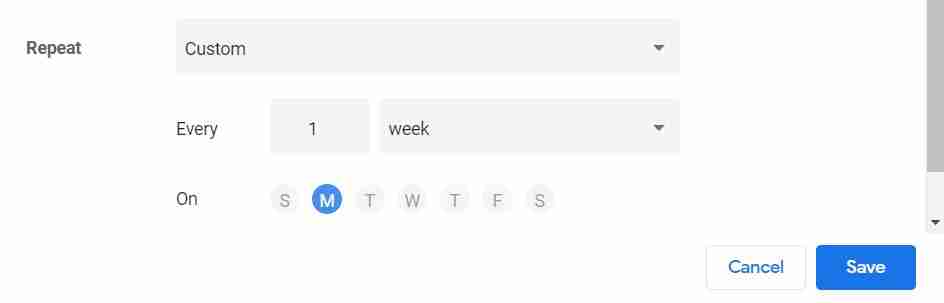
What does the Google Data Studio e-mail look like when it arrives in your client’s inbox?
When the e-mail arrives in your inbox, you will see an inline image, a preview of your report’s first 5 pages. Of course, there will also be an attachment with the PDF version of the report, which can be easily forwarded.
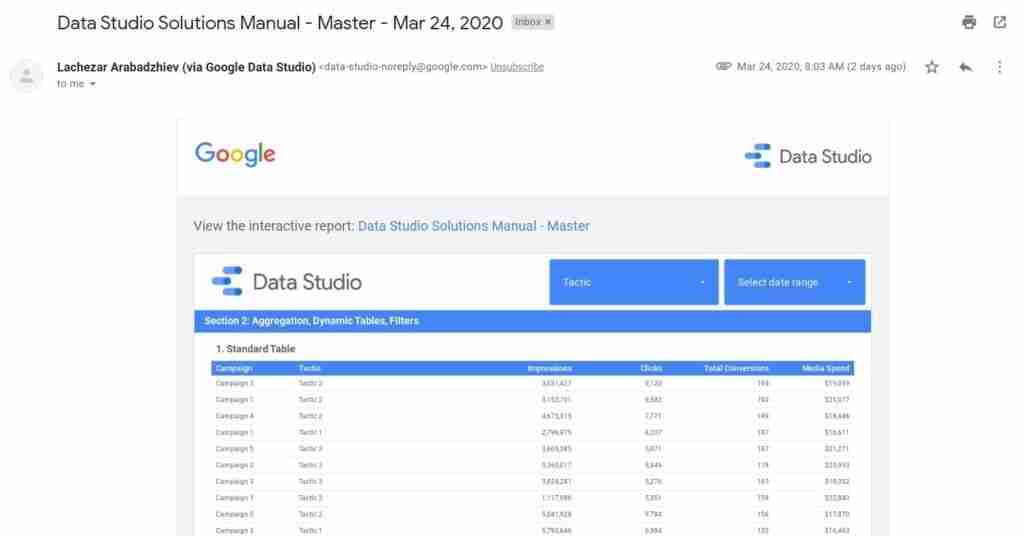
Another benefit is that if your client decides to “reply-to” your scheduled e-mail report, the default recipient is the Data Studio report owner. Therefore, if any questions come up, you will get them immediately.
*In a recent update by Google (April 22, 2021), you would also receive an email if your scheduled email report fails to go out.
*As of 2022, Reports sent as scheduled email or downloaded as PDF now use the report name as the attachment and downloaded file name.
What are the limitations of e-mail delivery?
- You can only have one e-mail schedule per report.
- You are not able to customize the e-mail address that is sending the scheduled e-mail. All e-mails are coming from Google Data Studio <data-studio-noreply@google.com>. However, as of recently, all scheduled emails show the sender’s address “via Google Data Studio.”
- The owner is always part of the recipient’s list. This can prove to be annoying when you schedule more than 3-4 e-mails.
I hope this was helpful! If you have any questions, feel free to DM me on LinkedIn or subscribe to my newsletter for more updates 🙂
Dynamic Dashboards and Data Analysis with Google Data Studio
If you want to learn how to build powerful data visualizations and unlock insights that can help you drive business results for your clients or employers, take a look at my full course on Udemy.
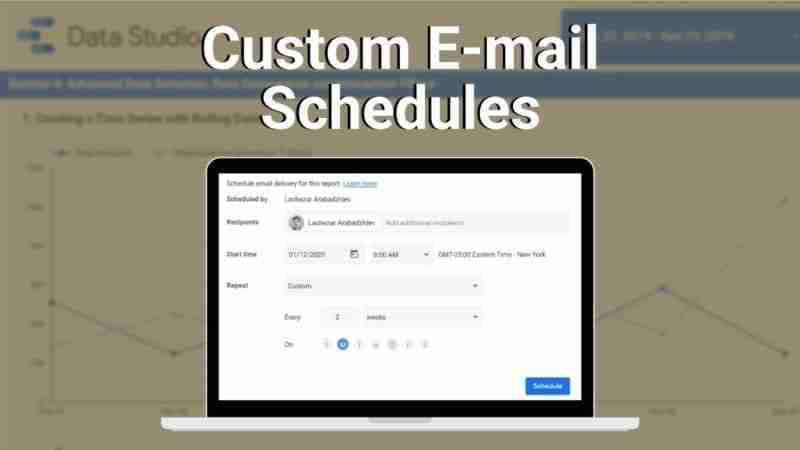
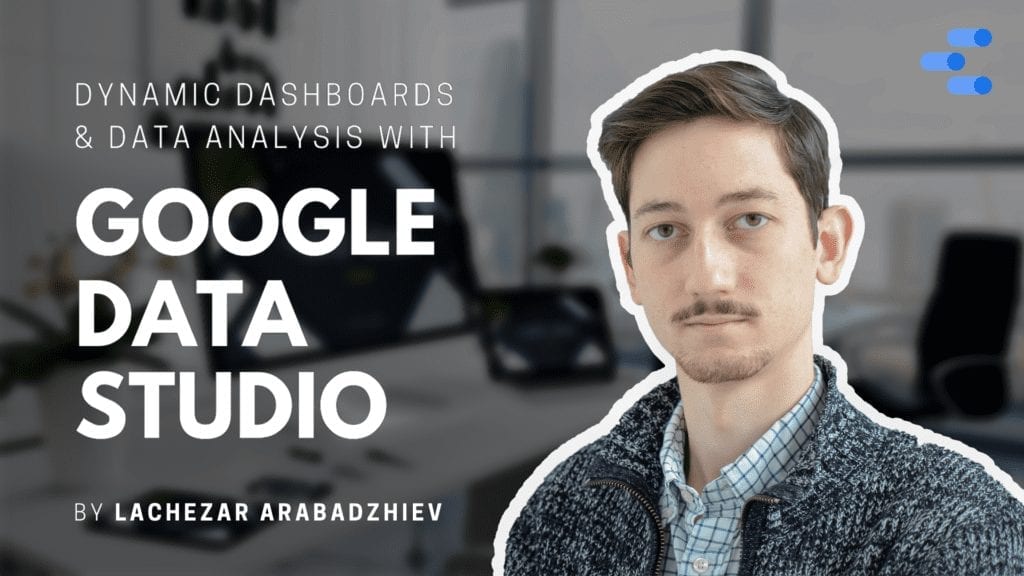
13 comments
Can you please help to configure sending an e-mail every Thursday of the second week of every month?
Thanks
Hey Rodica, the custom schedule that you have mentioned can be achieved by doing the following:
In the “Schedule email delivery” menu, you have to select “Custom” under the Repeat option. Then input “Every 2 weeks”. This will activate a weekday selector and you can pick Thursday there.
Hope this is helpful. Let me know if it works on your end and if it doesn’t I can send you a screenshot 🙂
Thanks,
Lacho
Hey Lacho, thank you for the feedback, and yes, I was thinking the same solution but unfortunately it does not work as I have to send to email only once per month. Based on a formula these are the dates to send:
2020-05-08
2020-06-12
2020-07-10
2020-08-14
2020-09-11
2020-10-09
2020-11-13
2020-12-11
What I do not know if it is a way to push them to the scheduler.
Thanks so much for your help.
Hey Rodica, no problem at all 🙂 Unfortunately, the Data Studio custom e-mail scheduling feature is fairly new and not as developed. Therefore, you might not able to select the specific dates that you mentioned and the best possible solution would be the bi-weekly schedule. I hope the Data Studio Team expands on the feature and adds more options soon.
Regards,
Lachezar
Thank you Lachezar for the clarification.
Do you know if we can send the email for a group instead of individual emails?
Rodica
Hey Rodica, you should be able to set a distribution list as a sender, however, all of that would need to be set up on your e-mail client-side 🙂
Thanks,
Lacho
Hello Team
It is supported google groups Email for email delivery.
Please help on it.
Hey there Neel, at the moment the “sender” is always the account that you are using to login to Google Data Studio, so I don’t think you can send via a Google Groups E-mail, but you can definitely modify the “Receiver” to any e-mail. Let me know if that helps.
Hi Team,
I am trying to create a scheduled email delivery but each time I click the blue “Schedule” button in the bottom corner, I get a “Failed” message at the bottom of the scree.
This seems to happen regardless of the recipients, the number of pages to report, what’s contained in the pages or the frequency.
Tried looking for answers but to no avail , other than “it’ll fix itself”.
Please help.
Hey Joanna, sorry to hear that. There have been issues in the past with the feature, which I have encountered as well. Unfortunately, this seems to be an issue with Google Data Studio itself, so there isn’t much that can be done. My advise would be to 1) Clear your cookies or try a different browser, which could potentially fix this or 2) Post the issue on the Data Studio community website, I can upvote it as well and hopefully the Google Team will help. I have fixed issue in the past by posting them there. This is not much, but hope it helps ^LA
Hello,
I have scheduled report delivery using the custom date range of a 60-day lookback, but the reports that are actually sent show only a 30-day lookback. What am I missing?
I have the same issue where I want to look back only past 7 days every week. It always just send a 30-day lookback it seems as default.
Hey,
is it possible that I can enter my own email address at Looker Studio? Currently, only an email from Google appears as the sender, but I would like to add one of my emails.
Comments are closed.